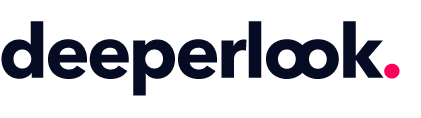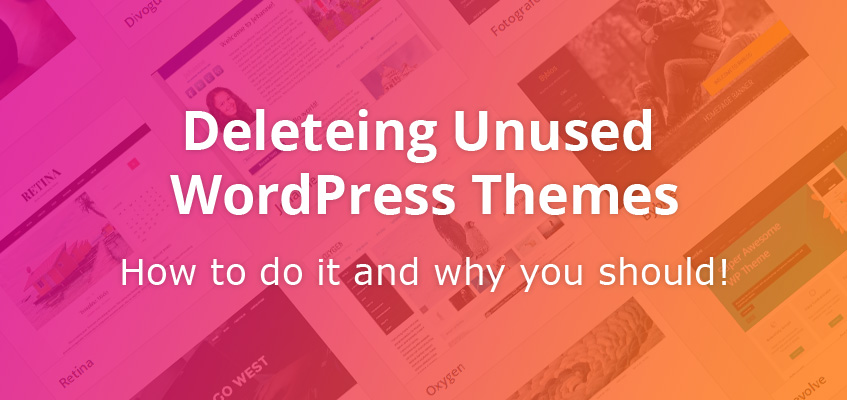
Deleting unused WordPress themes: how to do it and why you should!
If you’ve built your own WordPress website before, you’d most likely have used an array of free themes available to you in the WP Theme’s catalog. And most of the themes you’ve installed, you’d have tried and tested, only to jump onto the next one you liked. You’d also have installed WP’s yearly themes that are automatically added when you update your WordPress version.
So, what’s the problem with having all these themes sitting in your dashboard? Well, I’m going to run through a couple of reasons why you should trash your unused themes and clean up your WordPress site, today!
Unused WP Themes take up space on your site’s hosting.
Now, you might not see this as an issue because maybe you have an unlimited disk space hosting plan but it’s still going to bite you on the butt when you come to back-up your website. Let’s say you have 10 unused themes, all of which are about 20mb each, 10 x 20mb = 200mb. That’s an extra 200mb you’ll now need to download, store on your local machine and upload to your new host, and depending on your internet speed, or data availability, this can become very problematic.
Out-dated unused WP Themes might contain vulnerabilities.
And these vulnerabilities could be used by hackers to gain access to your website and bring down everything you’ve worked so hard to achieve. Now, I bet you’re saying, “I can just update the themes to keep them safe.” Well you could but why? They’re already taking up disk space, and to manage an extra 10 or so unused themes is just pointless.
But wait, I should mention that it’s always best to keep one extra theme so that you can test or troubleshoot issues that might arise down the track. The best, and safest, unused theme you should have installed is WordPress’s latest theme. As it’s 2017 right now, their Twenty Seventeen theme is the one you should be keeping.
How to delete your WordPress themes, step by step.
Okay, so now that I’ve given you two of the best reasons why to delete unused WordPress themes from your website, I’m going to show you how to delete those themes.
- Go to your Dashboard,
- Select Appearances from the left-hand menu,
- Then select Themes,
- Now select the theme you’d wish to delete and window should appear with the themes details,
- Look for the Delete button, it’s in red at the bottom right-hand corner of that window,
- Select delete, and presto, it’s gone. Now you can delete the next theme!
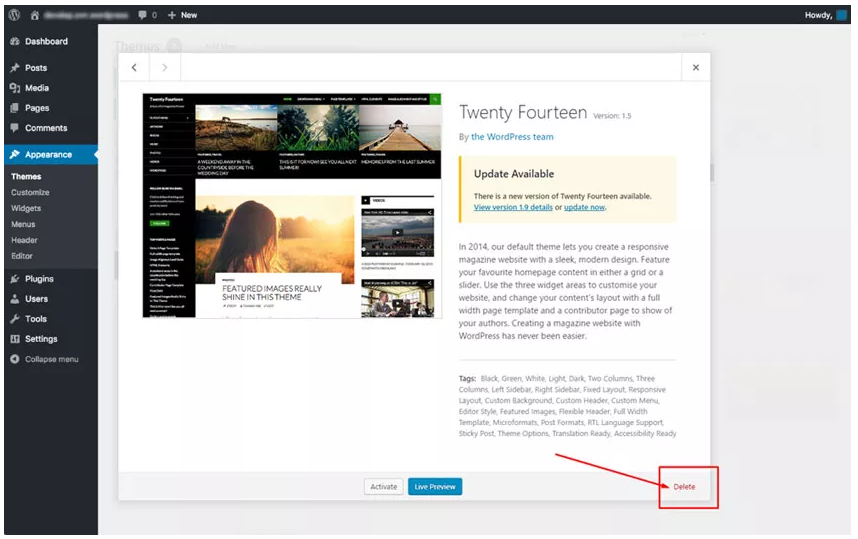
Child, Parent and Active Themes
It’s important to note, if you’re using a Child Theme as your active WordPress Theme, as a safe guard the Parent Theme won’t show a Delete option. This is because your Child Theme needs the Parent theme to work. You also can’t delete your active theme, just like your plugins, so you’ll need to make sure the theme is inactive before you can delete it.
And that’s it! That’s all you need to know about why you should delete unused WordPress themes, and how you can do it. If you have any issues with the above steps, feel free to get in contact with our friendly team of Brisbane WordPress experts here at DeeperLook Web Design and we’ll be more than happy to walk you through the process.